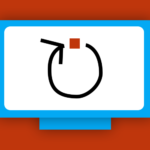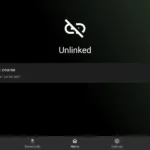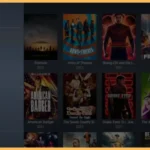If youre someone who values privacy and access to unrestricted content then installing a Virtual Private Network (VPN) on your Firestick can make all the difference whether youre an avid movie buff a regular streamer or just someone who wants an added layer of security when browsing Surfshark has become a popular choice in this guide Ill walk you through the step by step process of installing Surfshark on your Firestick ensuring you get the most out of both your device and your VPN.
Table of Contents
- Why Use Surfshark on Firestick?
- How to Prepare Your Firestick for Surfshark Installation
- Installing Surfshark on Firestick
- Method 1: Installing Through the Amazon App Store
- Method 2: Installing via Downloader App
- Setting Up and Connecting Surfshark on Firestick
- How to Use Surfshark for Streaming on Firestick
- How to Maintain Peak Performance of Surfshark on Firestick
- Troubleshooting Common Issues
Why Use Surfshark on Firestick?
Before we dive into the installation process its important to understand why using Surfshark on your Firestick is a great idea.
1. Bypass Geo Restrictions
Many streaming platforms like Netflix, Hulu and Disney+ offer content based on your location with Surfshark you can easily access content from different countries essentially unlocking a world of entertainment from anywhere.
2. Enhanced Privacy and Security
Your Firestick connects to the internet which means its vulnerable to the same security risks as any other internet enabled device. Surfshark encrypts your traffic ensuring your data is secure from hackers especially if youre using public Wi-Fi.
3. Unlimited Devices
Unlike some VPN services that limit the number of devices Surfshark allows you to connect unlimited devices this means you can have it installed on your Firestick along with your phone laptop and any other gadgets you own.
4. Ad Blocking and Malware Protection
Surfsharks CleanWeb feature helps block ads trackers and malicious websites this can significantly improve your Firestick browsing experience and keep your device safe from threats.
How to Prepare Your Firestick for Surfshark Installation
Before you begin the installation there are a few things you need to check and set up on your Firestick:
1. Check for Updates
Make sure your Firestick is running the latest version of Fire OS this ensures compatibility with Surfshark and prevents any potential issues during installation to check for updates, follow these steps:
- Go to Settings.
- Select My Fire TV.
- Click on About.
- Choose Check for System Update.
If an update is available download and install it before proceeding.
2. Enable Apps from Unknown Sources
If you plan on using the Downloader method (which well cover shortly) you need to enable the option to install apps from unknown sources. Heres how:
- Go to Settings.
- Scroll to My Fire TV and select Developer Options.
- Turn on Apps from Unknown Sources.
With these steps done your Firestick is ready for Surfshark installation!
Installing Surfshark on Firestick
There are two primary ways to install Surfshark on your Firestick: through the Amazon App Store or using the Downloader app.
Method 1: Installing Through the Amazon App Store
This is the simplest method and only takes a few minutes.
- Open the Firestick Home Screen.
- Go to the Search icon magnifying glass in the top left corner.
- Type Surfshark using the on screen keyboard and hit Search.
- When Surfshark appears in the results select it and click on the Get or Download button.
- Wait for the app to install which should only take a minute or two depending on your internet connection.
Once installed, Surfshark will be available under the Your Apps & Channels section on your Firestick.
Method 2: Installing via Downloader App
If Surfshark isnt available in your regions Amazon App Store dont worry you can use the Downloader app to sideload Surfshark on your Firestick.
- Install the Downloader App:
- Go to the Firestick Home Screen and select the Search icon.
- Type Downloader and select it from the search results.
- Download and install the Downloader app.
- Open Downloader:
- Launch the app and grant it the necessary permissions.
- In the URL field type in the Surfshark APK download link:
https://surfshark.com/download.
- Download and Install Surfshark:
- After entering the URL the Downloader app will download the Surfshark APK file.
- Once downloaded click Install and wait for the installation to complete.
After this process Surfshark will be available under Your Apps & Channels.
Setting Up and Connecting Surfshark on Firestick
Now that you have Surfshark installed its time to set it up and connect it to a server.
- Open the Surfshark App from Your Apps & Channels.
- Log in using your Surfshark credentials (email and password).
- Once logged in youll see the main dashboard of the app.
- To connect you can either:
- Use the Quick Connect button which will automatically connect you to the fastest available server.
- Choose a specific server from Surfsharks Server Locations if you want to connect to a particular country or region.
You’ll know the connection is successful when the app displays Connected and the server location youre connected to.
How to Use Surfshark for Streaming on Firestick
Surfshark enhances your streaming experience by allowing you to bypass geo-restrictions. Heres how to optimize it for streaming:
- Choose the Right Server:
- If you want to access content from another country (e.g. US Netflix or BBC iPlayer) connect to a server located in that specific country.
- Surfshark has optimized servers for streaming and you can select these from the server list in the app.
- Clear Cache:
- Some streaming services might remember your previous IP address to prevent this its a good idea to clear the cache of the app youre using (e.g. Netflix, Hulu).
- To do this go to Settings > Applications > Manage Installed Applications > [App Name] > Clear Cache.
- Disable GPS and Time Zone Matching (Optional):
- Some apps may detect your actual location through the GPS or time zone settings you can either disable these features on your Firestick or use a feature like Surfsharks GPS Spoofing (available on Android devices) if you encounter such issues.
How to Maintain Peak Performance of Surfshark on Firestick
VPNs can sometimes slow down your internet connection due to the added encryption however you can optimize Surfshark to minimize any lag while streaming.
- Choose the Fastest Server:
- Use the Quick Connect feature to automatically connect to the fastest available server this is especially useful when youre not trying to access geo restricted content.
- Use Wired Ethernet (Optional):
- If your Firestick has an Ethernet adapter or you can connect it to a wired network you might see a boost in performance compared to Wi-Fi especially when using a VPN.
- Close Background Apps:
- Background apps can hog bandwidth and slow down your connection make sure to close any apps you arent using while streaming.
Troubleshooting Common Issues
If you run into any problems while using Surfshark on Firestick here are some quick fixes for common issues:
1. Surfshark Not Connecting
- Ensure you have a stable internet connection.
- Restart your Firestick and modem/router.
- Try connecting to a different server within the Surfshark app.
2. Streaming Services Not Working
- Make sure youre connected to the correct server for the region you want to access (e.g. US for Netflix).
- Clear the cache of the streaming app youre using.
- Try using a different Surfshark server as some IP addresses might be blocked by streaming services.
3. Slow Connection Speeds
- Try connecting to a server closer to your physical location.
- Use the Quick Connect feature to find the fastest server.
- Close any background apps that could be using your bandwidth.
Conclusion
Installing Surfshark on your Firestick is a game changer for streaming enthusiasts and privacy conscious users alike with its ability to bypass geo restrictions enhance security and provide unlimited device connections Surfshark offers a robust solution tailored for Firestick users whether youre streaming international content securing your connection on public Wi-Fi or simply enjoying an ad-free experience Surfshark has got you covered.
By following the simple steps outlined in this guide youll be able to install and set up Surfshark on your Firestick in no time remember its not just about installing a VPN its about maximizing your Firesticks potential while ensuring your data is protected enjoy your newfound freedom to stream and browse securely!
Step by Step Guide: How to install IPTV Smarters Pro on Firestick