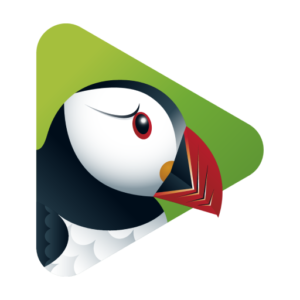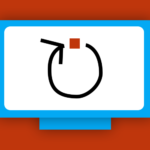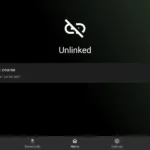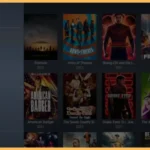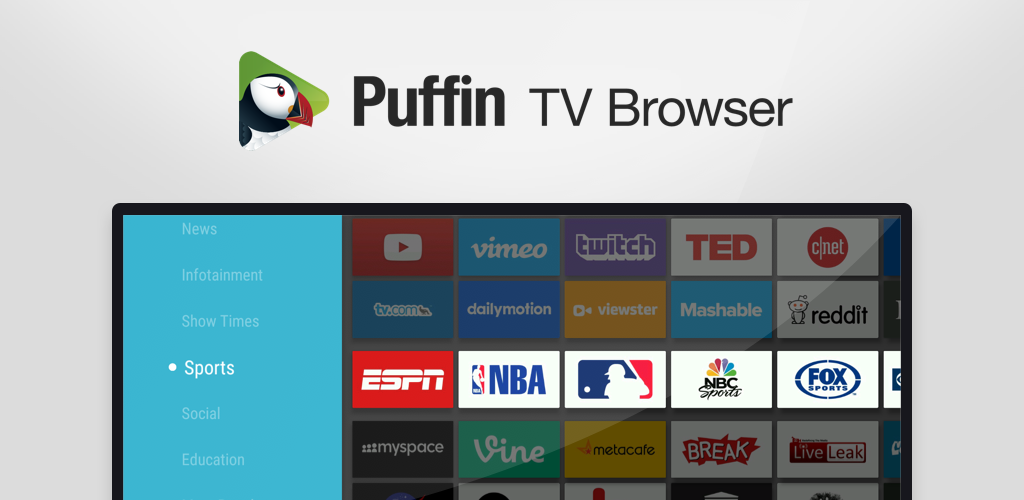
The Puffin TV Browser is a popular web browser optimized for big screens making it an excellent choice for Firestick and Android TV users this browser provides a user friendly interface and faster web browsing with efficient performance even on devices with limited resources. In this guide well walk you through how to install Puffin TV Browser on Firestick and Android TV step by step.
Why Choose Puffin TV Browser?
Puffin TV Browser is an excellent choice for streaming devices due to its speed and simplicity Here are some of its standout features:
- Speed: Puffin uses cloud servers to load web pages quickly.
- User Friendly Interface: Designed specifically for TVs its easy to navigate with a remote.
- Secure Browsing: Puffin encrypts data adding an extra layer of security.
- Lightweight: Its small size ensures it doesnt take up much storage space.
Installing Puffin TV Browser on Firestick
Unfortunately Puffin TV Browser isnt directly available in the Amazon App Store Youll need to sideload it Lets break the process into manageable steps.
Step 1: Enable Apps from Unknown Sources
Before sideloading any app you need to allow your Firestick to install third party applications.
- Turn on your Firestick and go to the Settings menu.
- Navigate to My Fire TV or Device & Software.
- Select Developer Options.
- Enable Apps from Unknown Sources and confirm by clicking Turn On.
Step 2: Install Downloader App
The Downloader app is essential for sideloading apps like Puffin TV Browser.
- On the Firestick home screen, click the Search icon (magnifying glass).
- Type Downloader in the search bar.
- Select the Downloader app from the search results.
- Click Download or Get to install the app.
Step 3: Download Puffin TV Browser
Now that youve installed Downloader use it to download the Puffin TV Browser APK file.
- Open the Downloader app.
- Allow necessary permissions when prompted.
- In the URL bar type the following link:
https://www.puffin.com/tv/ (or the latest trusted source for the APK). - Click Go to begin downloading the APK file.
Step 4: Install Puffin TV Browser
- Once the APK file downloads the Downloader app will automatically prompt you to install it.
- Select Install and wait for the installation process to complete.
- Once installed click Open to launch the Puffin TV Browser.
Step 5: Customize Puffin TV Browser Settings
After installation you may want to tweak the settings for a better browsing experience.
- Launch the Puffin TV Browser.
- Navigate to the Settings menu within the app.
- Customize options like default search engine, home page and enable/disable tracking protection.
Installing Puffin TV Browser on Android TV
If youre using an Android TV the process is slightly simpler since you can directly download APK files.
Step 1: Enable Unknown Sources
- Go to your Android TV’s Settings.
- Select Security & Restrictions.
- Toggle Unknown Sources to enable installation of third party apps.
Step 2: Download Puffin TV Browser
You can download Puffin TV Browser on Android TV in two ways:
Option 1: Use a Web Browser
- Open your Android TV’s browser.
- Navigate to the Puffin TV Browser download page (e.g., https://www.puffin.com/tv/).
- Download the APK file directly.
Option 2: Use a USB Drive
- Download the Puffin TV APK file on your PC or smartphone.
- Transfer the APK file to a USB drive.
- Plug the USB drive into your Android TV and access the file through a file manager app.
Step 3: Install Puffin TV Browser
- Open the APK file using a file manager.
- Follow the on screen instructions to install the app.
- Once installed launch Puffin TV Browser from the apps menu.
Troubleshooting Common Issues
Even with these instructions you may encounter problems Here are some common issues and their fixes:
- Problem: Installation blocked.
- Solution: Double check that unknown sources are enabled in your device settings.
- Problem: Puffin TV Browser crashes.
- Solution: Clear the app cache by navigating to Settings > Apps > Puffin TV Browser > Clear Cache.
- Problem: APK file wont download.
- Solution: Ensure the URL is correct or try a different trusted source for the APK file.
Advantages of Using Puffin TV Browser on Your Devices
- Efficient Performance: Puffin offloads most of its processing to cloud servers making browsing smooth even on low spec devices.
- Remote Friendly Navigation: The apps interface is optimized for remote controls eliminating the need for a keyboard or mouse.
- Secure Streaming: By using Puffin TV Browser you can browse securely protecting sensitive information from prying eyes.
- Supports Flash Content: Puffin supports Flash based content making it possible to access older websites or media.
Alternative Browsers for Firestick and Android TV
While Puffin TV Browser is an excellent option you may want to explore other web browsers compatible with Firestick and Android TV:
- Firefox for Fire TV: Known for its smooth performance and privacy features.
- Silk Browser: A native browser for Firestick devices offering seamless integration with Amazon services.
- Google Chrome: Available on Android TV via APK sideloading it provides a familiar experience for most users.
FAQs
1. Is Puffin TV Browser free to use?
Yes Puffin TV Browser is free but it also offers a premium subscription with additional features.
2. Can I use Puffin TV Browser on older Firestick models?
Yes Puffin TV Browser is lightweight and compatible with most Firestick models including older ones.
3. Does Puffin TV Browser support extensions?
No Puffin TV Browser does not support browser extensions as its designed for simplicity.
4. Is Puffin TV Browser safe?
Yes Puffin encrypts user data and routes traffic through its cloud servers making it a secure option.
5. Can I update Puffin TV Browser manually?
Yes download the latest APK file from a trusted source and install it over the existing version.
Conclusion
Installing Puffin TV Browser on your Firestick or Android TV can significantly enhance your browsing experience on a big screen. Its fast and secure performance combined with a TV friendly interface makes it an ideal choice for streaming and general web use. By following the steps outlined in this guide youll be able to sideload and enjoy Puffin TV Browser effortlessly Start browsing smarter today!