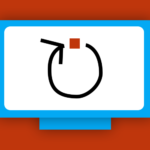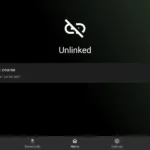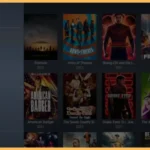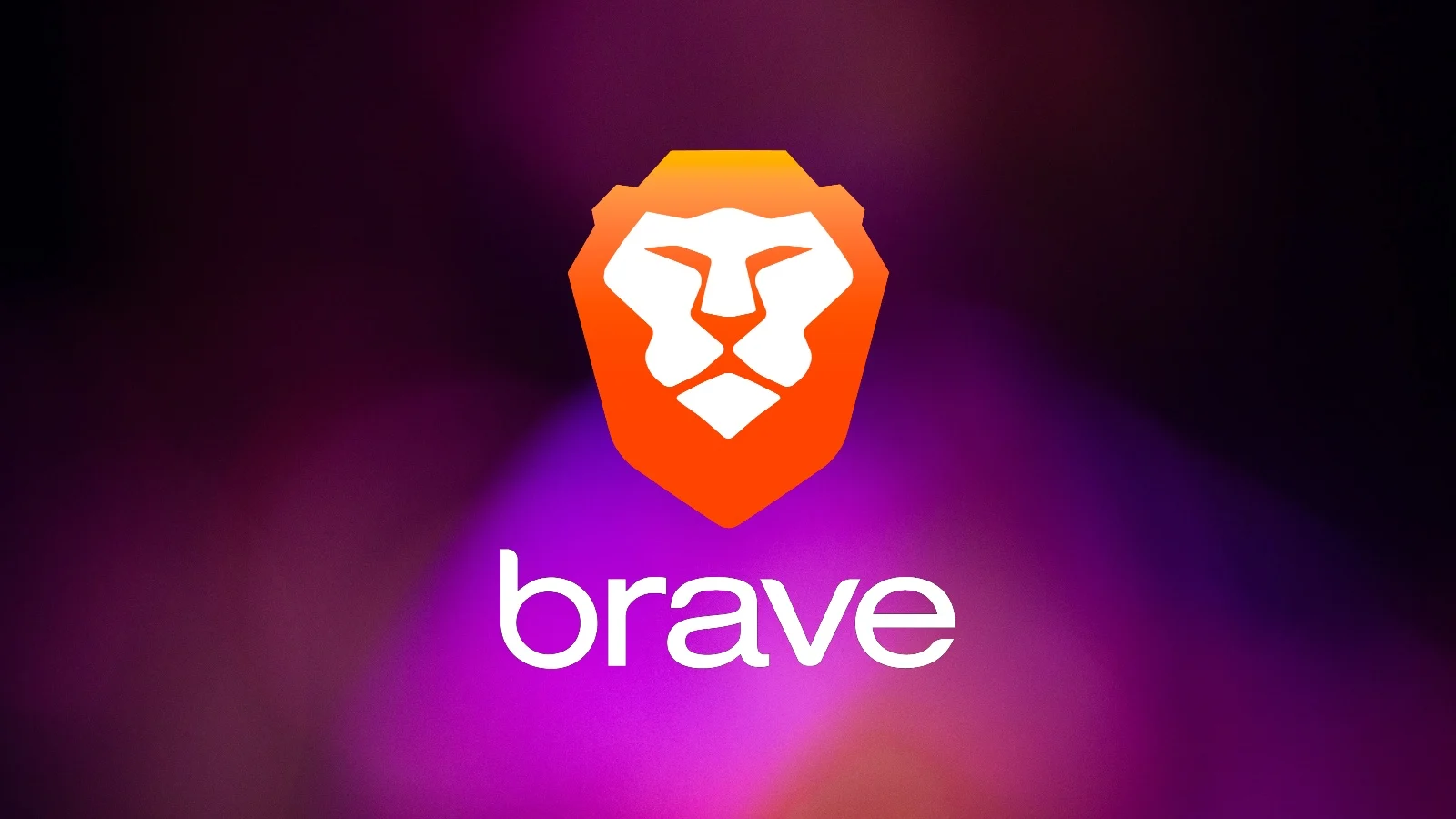
Brave Browser has quickly become a favorite for anyone who values privacy and security while browsing the internet with its built-in ad blocker tracker protection, and commitment to keeping your data private Brave is the perfect browser for devices like Firestick and Android if youre looking to enhance your browsing experience and ditch annoying ads this guide will walk you through how to install Brave Browser on your Firestick and Android devices step by step.
Why Use Brave Browser on Firestick or Android?
Brave Browser is designed for users who care about their online privacy while enjoying fast and seamless web browsing. Here are a few reasons to consider using it:
- Ad Free Browsing: Brave automatically blocks intrusive ads giving you a clutter free experience.
- Better Privacy: Trackers and cookies are blocked by default ensuring your personal data isnt harvested.
- Speed: Without ads and trackers web pages load significantly faster.
- Save Data and Battery: Blocking unnecessary scripts reduces data consumption and battery drain.
- Earn Rewards: You can opt in to see Braves privacy respecting ads and earn cryptocurrency rewards (BAT).
How to Install Brave Browser on Firestick
Since Brave Browser isnt available on the Amazon App Store youll need to sideload it onto your Firestick. Dont worry its not as complicated as it sounds!
Step 1: Enable Apps from Unknown Sources
Before you can install third-party apps youll need to adjust your Firestick settings:
- Turn on your Firestick and go to Settings from the home screen.
- Select My Fire TV or Device & Software.
- Click on Developer Options.
- Toggle Apps from Unknown Sources to On a warning message will pop up dont worry just confirm.
Step 2: Install the Downloader App
The Downloader app is essential for downloading the Brave Browser APK file.
- Go back to the Firestick home screen and click the Search icon (magnifying glass).
- Type Downloader in the search bar and select the app when it appears.
- Click Download or Get to install the Downloader app.
- Open Downloader and grant any permissions it requests.
Step 3: Download Brave Browser APK
Now that Downloader is installed use it to fetch the Brave Browser installation file:
- Launch the Downloader app.
- In the URL field type the trusted link to the Brave Browser APK file. You can use Braves official site (https://brave.com/download) or another reliable source.
- Click Go and Downloader will start downloading the APK.
Step 4: Install Brave Browser
- Once the APK file is downloaded youll see a prompt asking if youd like to install it.
- Click Install and wait a few seconds for the process to complete.
- When the installation is finished select Open to launch Brave Browser.
Step 5: Fine Tune Brave Browser
After installing youll want to customize Brave to suit your needs:
- Open Brave Browser.
- Go to Settings and enable features like ad blocking, HTTPS Everywhere and cookie blocking for maximum privacy.
- Set your default search engine and homepage for a smoother experience.
How to Install Brave Browser on Android Devices
If youre using an Android device installing Brave Browser is even easier because its available directly in the Google Play Store.
Step 1: Download from the Google Play Store
- Open the Google Play Store on your Android device.
- Search for Brave Browser in the search bar.
- Tap Install to download and install the app.
- Once installed launch Brave and start browsing!
Step 2: Adjust Settings for Privacy
Braves default settings are already privacy focused but you can tweak them to make your experience even better:
- Open the app and go to Settings.
- Enable additional privacy features like blocking fingerprinting and third party cookies.
- Sync your bookmarks and browsing data with other devices using Brave Sync.
Alternative Method: Sideload the APK
If you prefer not to use the Play Store you can download and install the APK manually:
- Visit Braves official website (https://brave.com) from your Android browser.
- Download the APK file directly.
- Open the APK and follow the on screen instructions to install it.
Why Brave Browser is Perfect for Firestick and Android
Using Brave Browser on your Firestick or Android device has some amazing benefits:
- Privacy Protection: Braves ad blocker and tracker blocker ensure your browsing is private.
- Speedy Performance: Websites load faster without ads and trackers bogging them down.
- Stream Securely: Access websites and streaming platforms without intrusive ads or pop ups.
- Data Savings: Brave uses less data by blocking unnecessary elements on web pages.
- Earn Rewards: Brave allows you to earn cryptocurrency just for browsing.
Troubleshooting Installation Issues
If you run into problems during the installation process heres how to fix them:
- Cant Enable Apps from Unknown Sources
Double check the settings under Developer Options and ensure you toggled the right option. - APK Wont Download
Verify the URL in Downloader or use an alternative source for the Brave Browser APK. - Browser Not Working Properly
Clear the app cache by going to Settings > Applications > Brave Browser > Clear Cache.
Alternatives to Brave Browser
If Brave isnt what youre looking for here are a few other browsers that work well on Firestick and Android:
- Firefox: A privacy focused browser with tons of customization options.
- Puffin TV Browser: Optimized for TVs offering fast and secure browsing.
- Silk Browser: Amazons native browser for Firestick users.
FAQs
1. Is Brave Browser free?
Yes Brave is completely free to download and use.
2. Can I use Brave Browser on all Firestick models?
Yes Brave works on most Firestick models including older ones.
3. Does Brave Browser support extensions?
Brave on Firestick doesnt support extensions but it comes with built-in features like an ad blocker and tracker protection.
4. Is Brave Browser safe for streaming?
Absolutely! Brave is one of the safest browsers for streaming because it blocks ads and trackers that could compromise your security.
5. Can I sync Brave with other devices?
Yes Brave allows you to sync your bookmarks, passwords and browsing data across multiple devices.
Conclusion
Brave Browser is a fantastic choice for anyone who wants a fast, private and secure browsing experience on Firestick or Android Whether youre sideloading it onto your Firestick or downloading it directly from the Play Store on your Android device the process is straightforward with its robust privacy features and smooth performance Brave Browser ensures you can browse the web safely and efficiently Follow the steps in this guide and start enjoying a better browsing experience today!