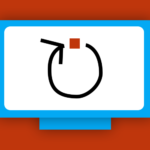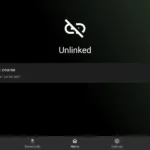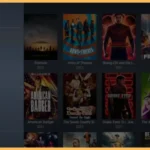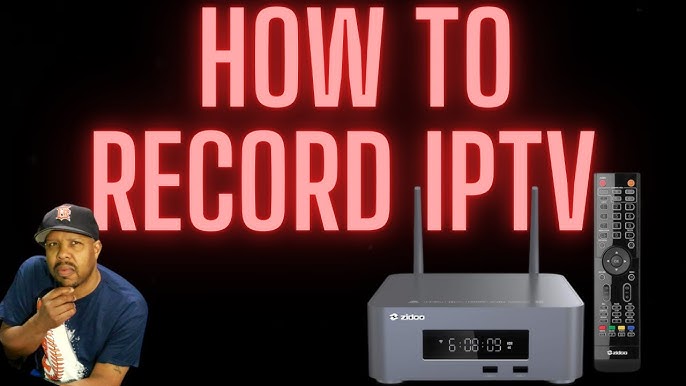
IPTV has completely changed how we watch TV offering everything from live channels to on demand content all delivered over the internet. But sometimes we dont have time to catch live broadcasts or wish we could save that epic sports game to rewatch later thats where recording IPTV comes in!
In this guide Ill show you the easiest and most effective ways to record IPTV on different devices so youll always have your favorite shows, movies and games ready to enjoy on your schedule.
Why Record IPTV?
Recording IPTV adds flexibility and convenience to your viewing experience. Heres why its worth considering:
- Watch Anytime: Save live programs or movies to enjoy when you have time.
- Skip the Ads: Fast-forward through commercials on your recorded content.
- Build a Library: Keep a collection of your favorite shows or episodes.
- Convenience: No need to worry about missing a live broadcast.
Whether youre a casual viewer or an entertainment enthusiast recording IPTV gives you more control over how and when you watch.
What Youll Need to Record IPTV
Before diving in heres a checklist to get started:
- An IPTV Subscription: Ensure your service supports recording and provides an M3U URL or Xtream Codes.
- Compatible Device: Use a set top box, Android device, PC or even a DVR.
- Recording Software or Apps: Choose apps like IPTV Smarters Pro TiviMate, or VLC Media Player.
- Sufficient Storage: Recordings can take up significant space so have enough storage on your device or external drive.
- Reliable Internet: A stable connection is essential to avoid interruptions during recording.
How to Record IPTV on Different Devices
Lets explore how to record IPTV using various platforms from set top boxes to mobile devices.
1. Recording IPTV on a Set Top Box
Many IPTV set top boxes like MAG boxes or Formuler Z boxes, come with built in recording capabilities.
Steps to Record on a Set Top Box
- Connect Storage: Plug in a USB drive or external hard drive to store recordings.
- Access the EPG (Electronic Program Guide):
- Navigate to the program guide on your IPTV interface.
- Select the show or event you want to record and choose Record.
- View Recordings: Once recorded find your saved files in the boxs Recordings folder.
Why Use a Set Top Box?
- Simple and reliable for everyday use.
- Doesnt require additional apps.
2. Recording IPTV on Android Devices
Apps like IPTV Smarters Pro and TiviMate make it easy to record IPTV on smartphones, tablets or Android TV devices.
Using IPTV Smarters Pro
- Download IPTV Smarters Pro from the Google Play Store.
- Log in using your IPTV credentials.
- Play the channel or program you want to record.
- Tap the Record button.
- Stop the recording when youre done. The file will be saved in your devices internal storage.
Using TiviMate
- Install TiviMate from the Google Play Store.
- Log in with your IPTV account.
- Use the program guide to schedule recordings or manually start recording while watching.
Why Use Android Devices?
- Portable and convenient.
- Ideal for those who want to record and watch on the go.
3. Recording IPTV on a PC or Mac
Recording IPTV on a computer gives you greater control and flexibility plus more storage space for saving content.
Using VLC Media Player
- Open VLC Media Player on your PC or Mac.
- Go to Media > Open Network Stream.
- Paste your IPTV M3U URL and hit Play.
- Access the recording controls via View > Advanced Controls.
- Press the Record button to start recording, and press it again to stop.
Using IPTV Recording Software
Apps like ProgDVB or MythTV allow you to schedule and manage recordings with ease:
- Download and install the recording software.
- Enter your IPTV account details.
- Select the show you want to record and start recording or schedule it for later.
Why Use a PC?
- Excellent for long term storage.
- Advanced options for editing and organizing recordings.
4. Recording IPTV with External DVR Devices
External DVR devices can record IPTV streams just like traditional cable TV content.
Steps to Use an External DVR
- Connect your IPTV set top box to the DVR using an HDMI splitter.
- Plug the DVR into your TV via HDMI.
- Play the IPTV program on your box.
- Press the Record button on the DVR to capture the content.
Why Use a DVR?
- Produces high quality recordings.
- Works independently of IPTV apps.
Pro Tips for Recording IPTV
1. Keep Enough Storage
Recording in HD takes up more space so ensure your device or drive has sufficient capacity.
2. Optimize Internet Speed
A strong internet connection ensures smooth playback and recording without interruptions.
3. Use Scheduled Recordings
If your app or device supports scheduled recordings, use this feature to automatically capture live broadcasts.
4. Update Your Apps
Keep your IPTV apps updated to ensure compatibility with the latest features.
5. Protect Your Privacy with a VPN
Streaming and recording IPTV content may involve geo restrictions or privacy concerns. A VPN helps keep your activity private and secure.
Common Issues and Troubleshooting
Recording Stops Abruptly
- Check if your internet connection is stable.
- Ensure theres enough storage space on your device.
Poor Video Quality
- Lower the video quality in your IPTV app settings.
- Use a wired Ethernet connection for better stability.
Cannot Locate Recordings
- Double check the apps storage folder.
- Ensure the app has the necessary permissions to save files.
Recording Feature Not Available
- Some IPTV providers restrict recording. Check with your provider or consider switching to one that supports recording.
FAQs About Recording IPTV
1. Is Recording IPTV Legal?
Yes as long as the content is not copyrighted or restricted in your region. Always review your IPTV providers terms and local laws.
2. Can I Record Sports Events on IPTV?
Absolutely! Use apps or devices that support recording to save your favorite live games.
3. Does Recording IPTV Use More Internet Data?
Yes recording streams in real time consumes the same amount of data as watching them live.
4. Whats the Best Device for Recording IPTV?
A PC or a set top box with external storage offers the most flexibility and storage capacity.
Conclusion
Recording IPTV is an excellent way to enhance your streaming experience. Whether you’re using a set-top box, Android device, PC, or DVR the options for saving live content are versatile and easy to implement.
Follow this guide to start recording IPTV effortlessly. With the right tools a reliable internet connection, and enough storage you can enjoy your favorite shows, movies, and sports events on your schedule.
Happy recording! 😊
Easy Guide to Installing DistroTV on Firestick and Android TV