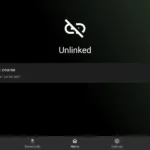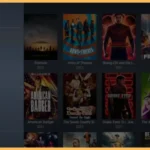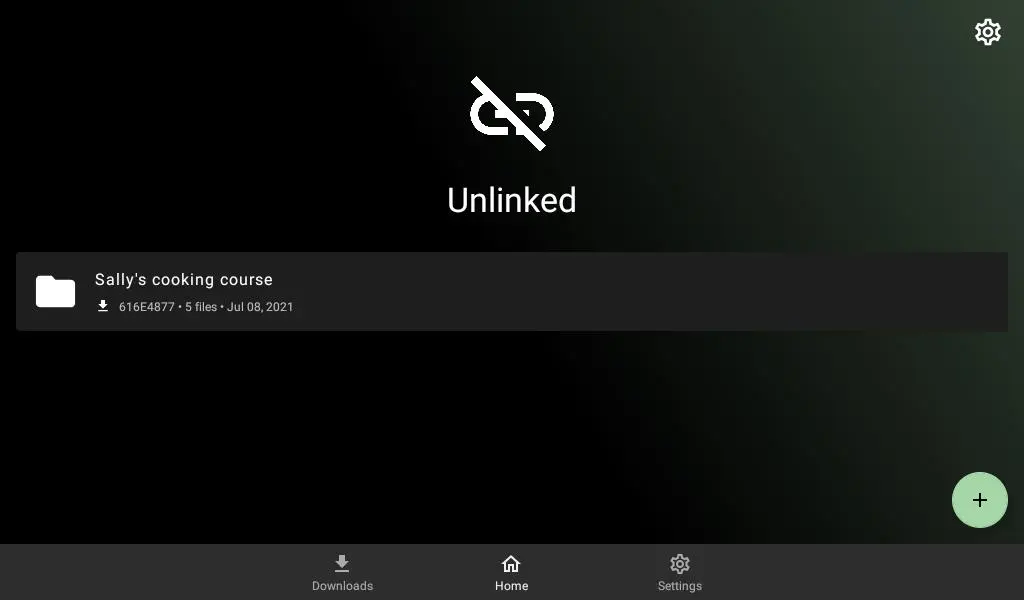
If youre a streaming enthusiast looking for an easy way to access apps outside the usual app stores Unlinked might be the solution youre searching for its an excellent tool for downloading apps from shared libraries using simple codes. In this guide well walk you through everything you need to know about installing and using Unlinked on your Fire TV Stick or Android Box.
What is Unlinked and Why Do You Need It?
Unlinked is a free app sharing platform similar to FileLinked which allows users to access libraries of apps by entering specific codes Its perfect for downloading third party apps that arent available on platforms like the Amazon Appstore or Google Play.
Why choose Unlinked?
- Access Exclusive Content: Download apps that arent available in mainstream app stores.
- User Friendly Design: The simple interface makes it easy for anyone to use.
- Community Driven: Many users share app libraries offering a wide range of options.
Getting Your Device Ready
Before you can install Unlinked youll need to tweak a few settings on your Fire TV Stick or Android Box to allow third party app installations.
Step 1: Enable Apps from Unknown Sources
- On Fire TV Stick:
- Open Settings and go to My Fire TV.
- Select Developer Options (If you dont see this option go to About and press the select button on your device name 7 times to unlock it).
- Turn on Apps from Unknown Sources and ADB Debugging.
- On Android Box:
- Open Settings and go to Security & Restrictions.
- Toggle on Unknown Sources.
2: Install a Downloader App
Youll need a tool to help download the Unlinked app the most popular choice is the Downloader app.
- Open the app store on your device (Amazon Appstore for Fire TV Stick, Google Play Store for Android Box).
- Search for Downloader by AFTVnews and install it.
Installing Unlinked on Fire TV Stick/Android Box
Now that your device is prepped its time to download and install Unlinked.
Step 1: Open the Downloader App
Launch the Downloader app and give it the necessary permissions if prompted.
2: Enter the Unlinked Website URL
- Type the following URL into the Downloaders search bar:https://unlinked.link
- Click Go to visit the official Unlinked website.
3: Download the Unlinked APK
- Navigate to the Download section on the website.
- Choose the appropriate version for your device and click Download.
- Wait for the APK file to finish downloading.
4: Install the App
- When the download is complete youll see a prompt to install the app.
- Click Install and wait for the process to finish.
- Once done select Open to launch Unlinked.
How to Use Unlinked
Once installed Unlinked is simple to use and gives you access to a world of apps.
Step 1: Open the App
Launch Unlinked from your home screen Youll see a screen asking for a code to access a library.
2: Enter a Library Code
Find trusted Unlinked codes online (shared by app developers or communities). Enter a code in the input field and press Submit.
3: Browse and Download Apps
- After entering a code youll see the apps available in that library.
- Select an app you want to download and press Download.
- Follow the prompts to install it on your device.
Tips for Safe Usage
- Use a VPN: Always use a VPN to protect your privacy and keep your online activities secure.
- Stick to Trusted Sources: Only use codes from reputable sources to avoid downloading malicious apps.
- Update Regularly: Keep Unlinked updated to ensure it works smoothly and securely.
Troubleshooting Common Problems
Problem 1: Installation Failed
- Double check that Apps from Unknown Sources is enabled.
- Restart your device and try again.
2: Cant Download Apps
- Ensure the library code is correct.
- Check that your device has enough storage space.
3: App Crashes Frequently
- Update Unlinked to the latest version.
- Uninstall and reinstall the app if necessary.
Alternatives to Unlinked
If Unlinked isnt working for you here are some similar tools you can try:
- Aptoide: A popular independent app store with a wide range of apps.
- APKPure: Great for downloading APK files directly.
- Aurora Store: A privacy focused app store alternative.
FAQs About Unlinked
1. Is Unlinked free?
Yes the app itself is free but some libraries may include premium apps.
2. Do I really need a VPN?
While not mandatory a VPN is strongly recommended for privacy and security.
3. Where can I find library codes?
Search online forums or communities for the latest codes shared by trusted sources.
4. Can I use Unlinked on any device?
Unlinked works on most Android based devices, including Fire TV Sticks and Android Boxes.
5. Whats the best VPN for streaming?
Popular choices include ExpressVPN, NordVPN, and Surfshark.
Final Thoughts
Unlinked is a fantastic tool for accessing apps and content that isnt available through traditional app stores. By following this guide you can easily install Unlinked on your Fire TV Stick or Android Box and start exploring its features. Just remember to stay safe by using a VPN only download from trusted sources and enjoy the freedom Unlinked brings to your streaming experience!