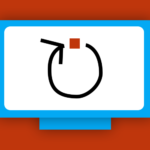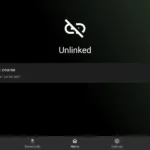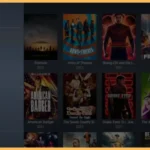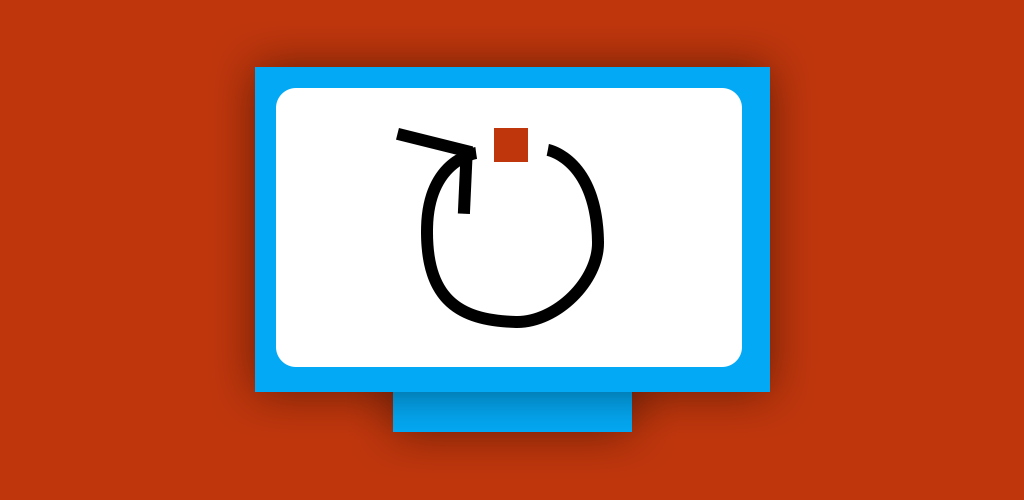
Have you ever wished that your favorite app would just open automatically when you turn on your Firestick or Android device? Well youre in luck! Theres an app called Launch on Boot that can make this happen. Its super handy and easy to set up so lets dive into how you can install and use it.
What Is Launch on Boot?
In simple terms Launch on Boot is an app that makes life easier When you turn on your device it will automatically launch the app you pick like Netflix, Kodi, or YouTube. This way you dont have to hunt for the app every single time. Its especially great if you use your Firestick or Android device mainly for one thing like streaming or gaming.
Why Should You Use It?
- Saves Time: No more scrolling through menus to find your favorite app.
- Convenient: Your app opens as soon as the device turns on.
- Great for Streaming Lovers: Perfect if you always use your Firestick or Android device for one specific app.
How to Install Launch on Boot on Firestick
Lets start with the Firestick. Heres a step by step guide to getting Launch on Boot up and running.
Step 1: Get Your Firestick Ready
Before you can install any third party apps youll need to tweak some settings on your Firestick:
- Go to the Home Screen and click on Settings (the gear icon at the top).
- Select My Fire TV or Device & Software.
- Click Developer Options.
- Turn on ADB Debugging and Apps from Unknown Sources. Dont worry this just allows you to install apps that arent from the Amazon App Store.
2: Download the Downloader App
The Downloader app lets you sideload (install) apps that arent on the official app store.
- From the Home Screen go to the search bar and type Downloader.
- Select the Downloader app from the results and click Download.
- Once its installed open the app.
3: Install Launch on Boot
- Open the Downloader app and type in this URL:
https://launchonboot.com/download. - Click Go and wait for the app to download.
- Once its downloaded, click Install.
- After installation select Open to launch the app.
4: Set Up Launch on Boot
- Open the Launch on Boot app.
- Youll see a list of all the apps on your Firestick. Pick the one you want to launch automatically (e.g., Netflix, Kodi, or YouTube).
- Turn on the Enable Launch on Boot option.
- Restart your Firestick to see if it works Your chosen app should now open automatically!
How to Install Launch on Boot on Android Devices
If youre using an Android TV or phone the steps are a little different but just as simple. Heres how to do it:
Step 1: Allow Third Party Apps
Android devices dont let you install apps from outside the Google Play Store by default Youll need to change this setting:
- Go to Settings on your Android device.
- Scroll down to Security or Privacy (depending on your device).
- Turn on the option for Install Unknown Apps or Allow Unknown Sources.
2: Download the APK File
- Open the web browser on your Android device.
- Go to
https://launchonboot.com/download. - Download the APK file.
3: Install the APK
- Once the file is downloaded find it in your Downloads folder or use a file manager app.
- Tap the file and select Install.
- Wait a few seconds for the installation to finish.
4: Set It Up
- Open the Launch on Boot app.
- Pick the app you want to launch automatically.
- Adjust any extra settings like adding a delay before the app starts (if you need it).
- Restart your Android device to test it out!
What to Do If Things Dont Work
If something goes wrong dont panic! Here are some quick fixes:
- The app doesnt open on startup:
- Double check that you selected the right app in Launch on Boot.
- Make sure the app is installed and working properly.
- You cant install the APK:
- Go back to Settings and make sure Unknown Sources is turned on.
- App crashes or doesnt work:
- Uninstall the app and reinstall it using the steps above.
- Check if theres an updated version of the app on the official website.
Pro Tips
- Use a VPN: If youre downloading apps from third party websites a VPN can help keep your connection private.
- Pick the Right App: Choose the app you use most often to save time.
- Test It: Restart your device a few times to make sure everything works as expected.
Why Launch on Boot Is a Game Changer
Imagine turning on your device and seeing your favorite app pop up automatically. No more digging through menus or clicking a bunch of buttons. Its a small change but it makes a big difference in how you use your device.
Wrapping It Up
Installing Launch on Boot on your Firestick or Android device is super easy and super useful. Whether youre a streamer gamer or just someone who loves convenience this app can save you time and make your life easier. Follow the steps above and youll have it set up in no time Enjoy the hassle free experience of having your favorite app ready to go as soon as you power on your device!
Installing Unlinked on Firestick & Android Box: A Quick Guide